![[Front]](images/OpenGL3.gif)
![[Reference]](../buttons/Reference.gif)
![[Imp. Guide]](../buttons/ImpGuide.gif)
![[Index]](../buttons/Index.gif)
Chapter 2: Installation and Setup
![[Prev]](../buttons/ArrowLeft.gif)
![[Next]](../buttons/ArrowRight.gif)
Table of Contents
If you are setting up a new workstation, all software is preloaded for you if
you purchased the Instant Ignition option. A subsequent section will explain
how to determine if OpenGL has been installed. If you did not order Instant
Ignition, then you will need to install the OpenGL filesets from the C/ANSI C
Developer's Toolkit.
This section provides you with the necessary information for determining
if your OpenGL product has been installed.
Your workstation is preloaded with software, which may include OpenGL, if it
was ordered with the Instant Ignition option. A yellow label attached to the
workstation in its shipping carton confirms the workstation is preloaded:
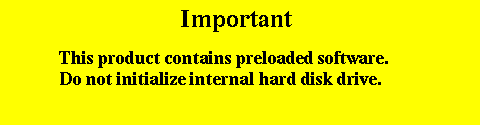
To verify that OpenGL is installed correctly on your system, execute:
/usr/sbin/swlist -l product
This will give you a list of all of the products on the system, and in that
product list you will see lines similar to the following if HP OpenGL has been
installed on your system.
OpenGLDevKit B.10.20 HP-UX OpenGL Developer's Kit
B6196AA B.10.20 HP-UX 700 OpenGL Run Time Environment
If OpenGL is not preloaded, you will need to install it by following
the steps in the subsequent sections.
Installing the software involves the following steps:
- Read this entire procedure
- Install Workstation ACE for HP-UX 10.20 (July 1997) patch bundle
- Install OpenGL
- Check log file
- Verify the product.
Each step is described on the subsequent sections.
Read all of this procedure to ensure the proper installation of your OpenGL
product.
Before installing OpenGL, install HP-UX 10.20 and the Workstation ACE for
HP-UX 10.20 (July 1997) patch bundle shipped with your developer's toolkit.
Once you have installed HP-UX 10.20, you can install the OpenGL programming
environment. This programming environment is bundled with the C/ANSI C
Developer's product. If your system is Instantly Ignited, your OpenGL product
is already installed. To verify that the OpenGL developer's programming
environment has been installed on your system, read the section "Verify that
OpenGL is on Your Workstation" above.
If OpenGL is installed, you are done with the section. If OpenGL is not
installed, execute this command (as root):
/usr/sbin/swinstall
...and follow the installation instructions provided in the document
Managing HP-UX Software with SD-UX. OpenGLDevKit is the
product to install.
The OpenGL development environment product includes the filesets shown in
Table 2-1. To list these filesets, execute this command:
/usr/sbin/swlist -l fileset OpenGLDevKit
Table 2-1: OpenGL Development Environment Filesets
| OpenGL Fileset |
Contains |
|---|
| OPENGL-CONTRIB |
Contributed or unsupported program files |
| OPENGL-EXAMPLE |
Example program source code |
| OPENGL-PRG |
Files necessary for the OpenGL programming environment |
| OPENGL-WEBDOC |
Online documentation files |
Once you have completed the installation process, look at the contents of the
file /var/adm/sw/swinstall.log. This file lists the filesets loaded,
the customize scripts that ran during the installation process, and
informative messages. Error messages that resulted from attempts to write
across an NFS mount point may appear in this file and, if present, may be
ignored.
Here are three methods for determining if you have correctly installed
OpenGL on your system.
- Run the program /opt/graphics/OpenGL/demos/verify_install. If
OpenGL has been correctly installed on your system, running
verify_install will cause a window containing a 3D rendering of
the text "OpenGL" to open on your monitor.
- Run any of the demos located in the directory
/opt/graphics/OpenGL/examples. This directory is installed with
the OPENGL-EXAMPLE fileset.
- Compile, link and run one of your existing OpenGL programs.
The README file in the examples directory contains
instructions on how to set up and run the examples.
Example programs from the OpenGL
Programming Guide are installed in
/opt/graphics/OpenGL/contrib/glut_samples directory, which also
contains a README file.
The OpenGL file structure is compliant with the file structure of the HP-UX
10.x file system. Here is a list of files and directories that are a
part of the OpenGL file structure.
- /opt/graphics/OpenGL/contrib/libwidget
- This directory contains a Motif widget library and source code.
- /opt/graphics/OpenGL/include/GL
- This directory contains header files needed for OpenGL development.
- /opt/graphics/OpenGL/contrib/glut_samples
- This directory contains example OpenGL programs that are referenced in the
OpenGL Programming Guide,
Second Edition published by Addison-Wesley.
- /opt/graphics/OpenGL/contrib/libglut
- This directory contains Mark Kilgard's OpenGL Utility ToolKit (GLUT),
which is a window-system-independent toolkit for writing simple OpenGL
programs.
- /opt/graphics/OpenGL/lib
- This directory contains the following run-time shared libraries:
- libGLU.sl
- libGL.sl
- libddvisxgl.sl
- /usr/lib/X11/Xserver/brokers/extensions/Glx.1
/usr/lib/X11/Xserver/modules/extensions/hp/glx.1
- These are libraries for the GLX extension to X windows.
![[Prev]](../buttons/ArrowLeft.gif)
![[Up]](../buttons/ArrowUp.gif)
![[Next]](../buttons/ArrowRight.gif)
![[Front]](images/OpenGL3.gif)
![[Reference]](../buttons/Reference.gif)
![[Imp. Guide]](../buttons/ImpGuide.gif)
![[Index]](../buttons/Index.gif)
![[Prev]](../buttons/ArrowLeft.gif)
![[Next]](../buttons/ArrowRight.gif)
![[Front]](images/OpenGL3.gif)
![[Reference]](../buttons/Reference.gif)
![[Imp. Guide]](../buttons/ImpGuide.gif)
![[Index]](../buttons/Index.gif)
![[Prev]](../buttons/ArrowLeft.gif)
![[Next]](../buttons/ArrowRight.gif)
![[Up]](../buttons/ArrowUp.gif) Introduction
Introduction![[Up]](../buttons/ArrowUp.gif) Verification Instructions
Verification Instructions![[Up]](../buttons/ArrowUp.gif) Is Your System Software Preloaded with Instant Ignition?
Is Your System Software Preloaded with Instant Ignition?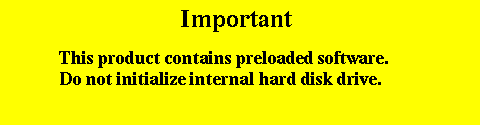
![[Up]](../buttons/ArrowUp.gif) Verify that OpenGL is on Your Workstation
Verify that OpenGL is on Your Workstation![[Up]](../buttons/ArrowUp.gif) Installing OpenGL
Installing OpenGL![[Up]](../buttons/ArrowUp.gif) 1. Read this entire procedure
1. Read this entire procedure![[Up]](../buttons/ArrowUp.gif)
![[Up]](../buttons/ArrowUp.gif) 3. Install OpenGL
3. Install OpenGL![[Up]](../buttons/ArrowUp.gif) 4. Check log file
4. Check log file![[Up]](../buttons/ArrowUp.gif) 5. Verify the product
5. Verify the product![[Up]](../buttons/ArrowUp.gif) The OpenGL File Structure
The OpenGL File Structure